Yesterday wrapped up National Nurses Week, and LLCC recognized nursing students in the social media video below. LLCC-trained nurses are “always ready to accept challenges, adaptable, flexible and persevere to take care of their patients,” says Dr. Sonja Harvey, LLCC associate dean, nursing.
Tech Tip: How to blur or change backgrounds in a video conference
You can blur or change your background while participating in a Teams or Zoom video conference meeting.
Change your background during a meeting in Teams
If you want to change what appears behind you in a video conference, you can either blur your background or replace it entirely using the background effects feature. This feature is only available in scheduled meetings.
Note: Blurring or replacing your background might not prevent sensitive information from being visible to other meeting participants.
- To alter your background after you’ve already joined a meeting, go to your meeting controls and select More actions > Show background effects.
- Select Blur to blur your background or choose from the available images to replace it.
- You’ll be able to preview your chosen background to see how it looks before you apply it.
Note: If you don’t see Show background effects as an option in the menu, the feature might not be available on your device or web browser in use.
Change your Zoom background on the desktop app
- In the Zoom app, click your profile in the top right corner, and click Settings.
- On the menu to the left, click Virtual Background.
- You’ll see a few default background options provided by Zoom, including an outer space scene or blades of grass. You can choose one of those by clicking on it, and it will automatically change your screen as well. There’s also an option for if you have a green screen and want to use that.
- If you want to upload a photo to use as your background, on the same Virtual Background Page, click the + icon next to where it says Choose Virtual Background. A box will pop up allowing you to upload a photo from your computer. Click on the one you want, and it will appear alongside the other pictures as an option for you to choose from.
- To get rid of any photos you upload, tap the X in their top left corner.
Read more: Zoom, Skype, FaceTime: 11 great tips to make video calls actually fun
Change your Zoom background on the mobile app
- When you log in to your account and join a meeting, tap the three dots at the bottom right of the screen to open the More menu.
- Tap Virtual Background.
- Select a background from the default options or upload your own.
Math and writing center closing dates for spring semester
As a reminder, the virtual math center (VMC) will close for the spring semester this evening, May 13, at 8 p.m. There will be further hours and information regarding the VMC for summer session coming soon!
The LLCC Writing Center will be closed from tomorrow, May 14, at 3 p.m. until Monday, June 8 at 9 a.m. Remote services will resume at that time.
Important dates for end of FY20
FY20 is quickly coming to a close. The last day to have POs issued is May 21. Please see attached memo for other key dates.
HR advertising for welding instructor
LLCC Human Resources is currently advertising for the following full-time position: welding instructor. Full details can be found on the HR Employment site.
In the news
Bob Howard, director, truck driver training, was was given a thumbs-up in the State Journal-Register on Saturday in recognition of educators who are retiring.
Bill Harmon, LLCC professor and agriculture program coordinator, provided a Facebook live interview for Illinois FFA yesterday for Community College Day.
Video conferencing etiquette
While working remotely from our homes, our clothing attire and grooming practices are more than likely a bit more relaxed than if we were on an LLCC campus. Yet, we are still here, ready to face the day and tackle new challenges and opportunities presented to us. In doing so, we may find ourselves meeting with other LLCC employees or students via a video conference with Microsoft Teams or Zoom. Below you will find some tips to help you make the most of each video conference you participate in.
Do’s
- Test your hardware and internet connection beforehand. This includes the microphone or webcam and software application.
- Blur or change your background.
- You can hide the appearance of your chosen space via background features offered in some video conferencing clients.
- For example, Zoom allows its users to add a fun virtual background to their video instead of just showing the contents of a messy room.
- Microsoft Teams offers a “background blur” feature under … More actions that allows you to blur your actual background and places the focus of your video on you. Note: this is only available in a scheduled Meeting you are attending.
- Know when to video conference and when to communicate via email or phone.
- Longer conversations and remote training sessions are the best uses for video calls or when an in-person meeting must take place while working remotely.
- Find a quiet, private space, or use a white noise machine.
- Mute your microphone when not speaking and attending a group meeting.
- Be courteous to other participants.
- Speak clearly.
- Keep body movements minimal.
- Maintain eye contact by looking into the camera.
- Dress appropriately. Wear your LLCC spirit wear if in doubt!
- Be yourself and have fun!
Dont’s
- Talk over each other. Use the chat function to ask questions, but take care not to carry on side conversations.
- Shout.
- Interrupt other speakers.
- Wear noisy jewelry.
- Sit in an open and noisy location. Distracting noises can include, but are not limited to other conversations, dogs barking, television playing and/or exterior noises, such as lawn mowing, traffic, etc.
- Eat, unwrap candy, food or other wrappers, slurp liquids, or noisily chew gum (no blowing bubbles).
- Make distracting sounds, noises and/or fidgeting.
- Lose focus on the meeting and do other things.
- Look sloppy. Save the robe or pajamas for offline work.
Recognizing 25- and 30-year honorees and retirees
Last week, Employee Recognition Week drew to a close. It was bittersweet, as we wish we were together at this time of year, but we will be celebrating together again soon. In the meantime, it has been great fun celebrating members of the LLCC family, and we’re happy that you have enjoyed these video presentations. They have been such a hit that we plan to make this a new recognition tradition moving forward!
On Friday, we celebrated the outstanding employees who have been with the LLCC family for 25 (!) and 30 (!) years with the video presentation below.
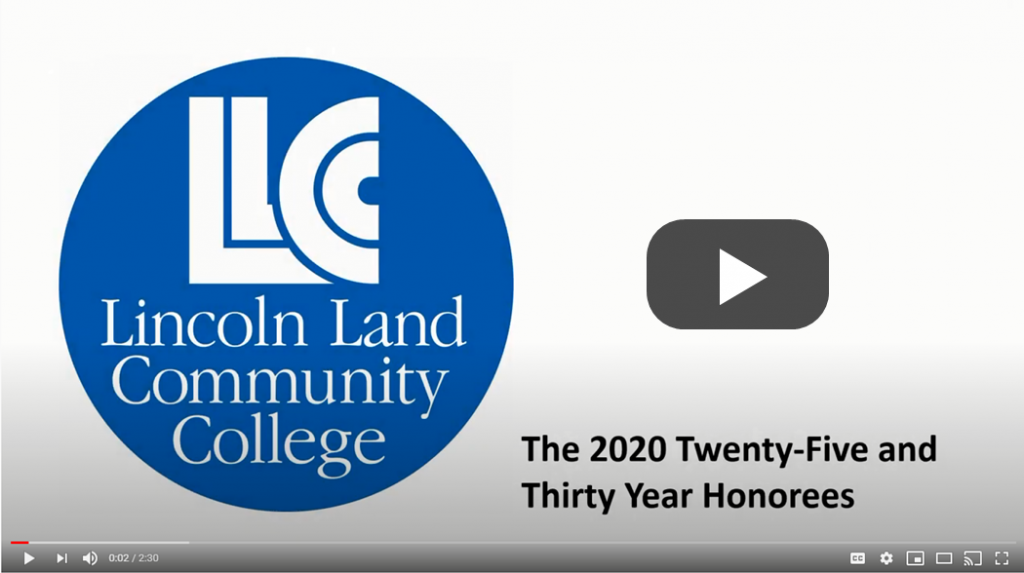
We also bid a fond farewell and best wishes to the retirees featured in the following video.
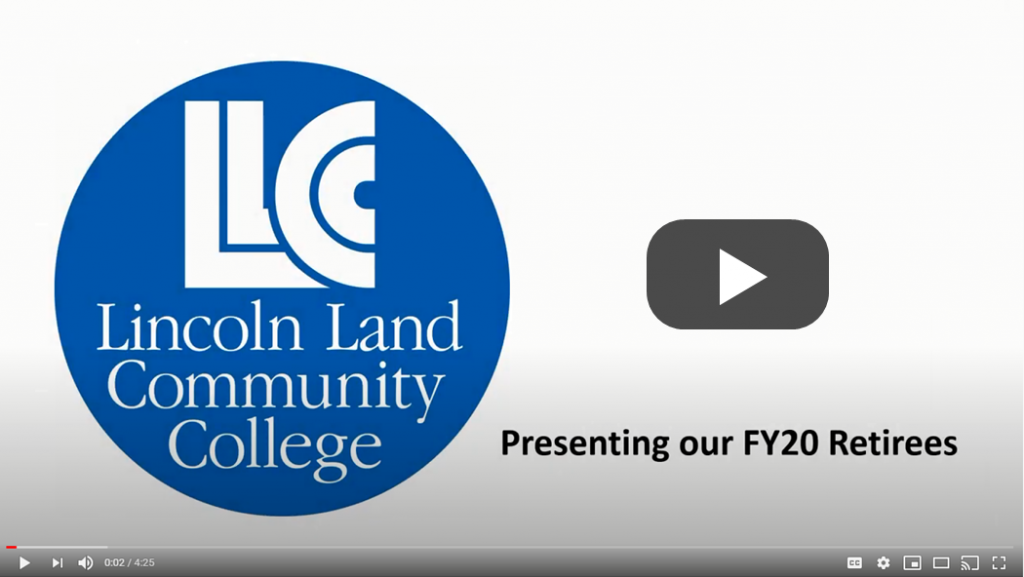
Unfortunately, we do not have email contacts for all of our retirees who have already moved on to the next chapter of their lives. You can send best wishes to those about to retire and congratulate those celebrating these amazing service anniversaries using the links provide below.
25 Years
Laurie Clemons, Student Success Coach I
Becky Parton, Dean, Academic Innovation and eLearning
30 Years
Paula Luebbert, Assistant Vice President-Corporate/Government Training and Economic Development
Retirees
Bill Bade, Dean, Mathematics and Computer Science
Lyn Buerkett, Director, Adult Education and Literacy
Rick Burge, Truck Driver Training Specialist
Stephanie Coleman, Webstore Technician
Brad Gentry, Chief of Police
Bob Howard, Director, Truck Driver Training
Judy Jozaitis, Vice President, Workforce Development
Judy Nichols, Professor of Psychology
Teresa Rigney, Program Assistant, Athletics
Denese Udey, Program Assistant, Community Learning
Also view the recognition for 2020:
LLCC Virtual Commencement planned for May 15
LLCC will conduct a virtual commencement ceremony to honor its graduates on Friday, May 15, at 7:30 p.m. A link to the commencement video will be available at www.llcc.edu/graduation.
“The commencement video will premiere on the date and time the live ceremony was originally scheduled, but graduates and their families can watch and enjoy it any time,” said Dr. Lesley Frederick, vice president of student services at LLCC. “Our theme for commencement this year is Moving Forward. We hope this virtual ceremony will provide a memorable celebration to commemorate the accomplishments and perseverance of our students in these unique times.”
Graduates were invited to submit photos of themselves, which will be displayed in the video as their names, degrees and certificates are read by Dr. Colin Suchland, LLCC professor of sociology.
The virtual event will also feature remarks from Dr. Charlotte Warren, LLCC President; Wayne Rosenthal, Chair, LLCC Board of Trustees; Travis McCullough, LLCC Student Trustee; and Thom Whalen, LLCC professor of art and recipient of the American Association of Community Colleges 2020 Dale P. Parnell Faculty Distinction Recognition. The 2020 LLCC Honored Alumni Award recipient and the Outstanding Graduate will also be acknowledged. Commencement will conclude with congratulatory messages from the Board of Trustees, faculty and staff.
All candidates eligible for graduation this year are also invited to return next year to participate in the live LLCC commencement ceremony planned for May 2021.
Virtual Student Recognition Ceremony
Congratulations to the LLCC students honored with academic, leadership and special awards in the virtual Student Recognition Ceremony video!

Erica Lay of Jacksonville was named 2020 LLCC Outstanding Graduate of the Year. During her time at LLCC, she was a member of Phi Theta Kappa and served as president of the Jacksonville Activities Board, leading several community service activities and increasing membership and attendance at events. She also worked as a student worker at LLCC-Jacksonville and contributed her art talents to projects at the college. She plans to transfer to University of Illinois Springfield to major in business and continue on to earn an MBA.
Watch the video below, or view a list of student honorees and their awards.
