Dear faculty and staff,
LLCC Information Technology welcomes all new and returning staff/faculty! Email will be the primary form of communication to you from IT and other areas of the college. Should you have technical questions pertaining to your online account and/or the software applications offered by the college, the IT Help Desk is here to assist.
Contacting the Help Desk
Please contact us by phone, email, self-submit or walk-up.
- Walk-up Assistance (8 a.m. to 5 p.m.) — Sangamon Hall, Room 1132 (outside of the library main entrance)
- Email — helpme@llcc.edu
- Self-Submit Portal (and Knowledgebase) — https://help.llcc.edu
- Phone — 217-786-2555
IT Help Desk Fall/Spring Hours
Mon-Thu, 8 a.m. to 6 p.m.
Fri, 8 a.m. to 5 p.m.
Please note the following
- When requesting assistance from the IT Helpdesk, your LLCC ID number and/or a photo ID may be needed for verification.
- The IT Help Desk is not permitted to install software of troubleshoot technology issues on your personal device(s).
Board Policies 10.X – IT Policies
Please be aware that it is the responsibility of all employees to familiarize themselves with the Board Policies of the college. Policies 10.1 through 10.6 specifically pertain to Information Technology and the acceptable thereof. Please click the link below for a direct link to this policy section.
Chapter 10 Informational Technology (llcc.edu)
Account Information
The college uses a single sign-on (one username and one password) for all systems.
Please be aware of the difference between your username and email address when attempting to sign into applications.
| Type | When to use |
|---|---|
| Username | To sign in to computers on campus, connect to Wi-Fi and all other college applications except Microsoft 365 |
| Email Address | Used only to log in to Microsoft 365 services |
Other Technology available to you
The following applications are available on LLCC’s “My LLCC” webpage: www.llcc.edu/my-llcc
- Office 365 ProPlus
This link will direct you on instructions to download your own local copy of Microsoft Office (included with your LLCC Microsoft 365 account) - Email
Access to your llcc.edu email as well as to all Microsoft 365 services assigned to you (Word, Excel, Power Point, OneDrive and more) - Employee Self Service
Course Management and Rosters
Banking Information
Tax Information
Pay Advices - Etrieve for Employees
Used for completing a Certificate of Absence or Payroll Timesheet - Canvas
LLCC’s online learning platform - IT Services
Quick access to IT-related links - LLCC Alert
Emergency notification system. Your LLCC email address is automatically active at the start of each semester you are enrolled in a course. Add additional contact information at the start of each semester.
Wireless Connectivity
- On your smart device, choose the LLCC – Employee wireless network. This will prompt you to enter your online account username and password.
- Depending upon the type and OS version of your device, you may be prompted to enter your credentials as either llcc\username and password, llcc\email address and password or email address and password only.
Accept any Certificates if prompted.
Please note that the LLCC – Guest Wi-Fi will allow you to connect without entering authenticated credentials. You will be prompted to open your browser and accept the terms of use before continuing.

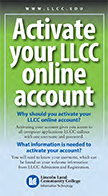 An updated Account Activation Card for students is now available. To order printed copies for your area, please complete a PRM KBOX ticket.
An updated Account Activation Card for students is now available. To order printed copies for your area, please complete a PRM KBOX ticket.