HR shares resources that may help you, your family and your friends during this difficult time.
New Content Designed specifically to address COVID-19 as part of LifeWorks by Morneau Shepell, Workplace Learning Solutions.
- LifeWorks WLS Pre-Recorded Webinar: Emotional Well-Being During the COVID-19 Pandemic — Audience: all employees, free resource, 25 minutes. Learning objectives include why outbreaks affect our emotional health, practical skills to cope with the anxiety, talking to your children and tips for you and your family. Link: https://vimeopro.com/user65099910/emotional-well-being-covid-19
- LifeWorks WLS Pre-Recorded Webinar: Talking to your child about Covid-19 — Audience: all employees, free resource, 23 minutes. Learning objectives include having a difficult conversation, where to start, aspects to consider, the tough questions and creating a solution focus. Link: https://vimeopro.com/user65099910/talking-with-your-child-coronavirus
- LifeWorks WLS Pre-Recorded Webinar: Introduction to Working Remotely — Free resource, 20 minutes. Learning objectives include indentifying the benefits and challenges of working remotely, applying strategies to enhance productivity and staying connected. Link: https://vimeopro.com/user65099910/introduction-to-working-remotely
- Our partners at LifeSpeak have made resources available as a courtesy during these difficult times. They’ve posted three expert interviews around COVID that you can check out:
- What You Need to Know Now About the Coronavirus
- Managing Anxiety during the Coronavirus outbreak
- Social Distancing: What it means and how you can manage it in day-to-day life
Also – here are links to videos available from the CDC – a reliable resource for us all: VIDEOS: The Facts about COVID 19 from The CDC. Audience: all employees, free resource available from CDC
- CDC Briefing Room: COVID 19
- 10 things you can do to manage COVID at home
- Six steps to prevent COVID
- COVID: What older adults need to know
- Symptoms of COVID


 Open Skype for Business on your office PC — VPN and Remote Desktop Connection needed first.
Open Skype for Business on your office PC — VPN and Remote Desktop Connection needed first.
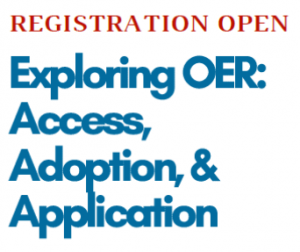 There’s still time to register! LLCC will be hosting the Exploring OER: Access, Adoptions and Application conference on Friday, April 17, 2020. Registration is now open through April 9 at
There’s still time to register! LLCC will be hosting the Exploring OER: Access, Adoptions and Application conference on Friday, April 17, 2020. Registration is now open through April 9 at 