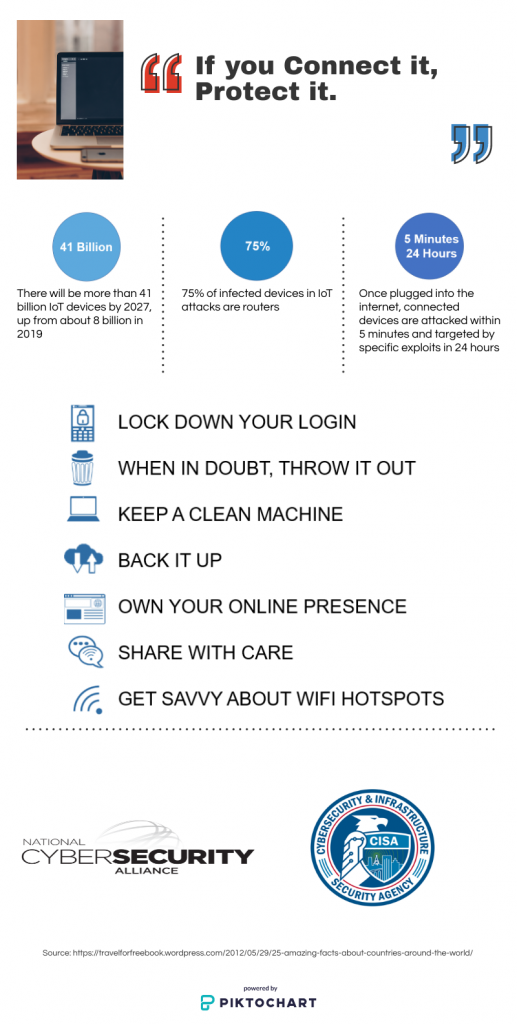 Lock Down Your Login
Lock Down Your Login
Create long and unique passphrases for all accounts, and use multifactor authentication (MFA) wherever possible. MFA will fortify your online accounts by enabling the strongest authentication tools available, such as biometrics or a unique one-time code sent to your phone or mobile device. Do not recycle passwords by using the same one for multiple accounts.
Remember Me Not
When you log into any account on a shared computer, don’t check the box to “remember me” for that account. Checking “remember me” will make it easy for the next user to access your sensitive accounts. LLCC does not recommend saving your LLCC username and password into any applications or web accounts when prompted.
If you must make a purchase on a public computer, do not save your financial information in the account. The best-case scenario is to not use public computers to access sensitive information (such as banking) or to complete financial transactions (such as purchases).
Protect Your Devices
Lock your personal devices, and keep them secure when not in use. If you must temporarily step away from an LLCC computer, lock it. For a Windows PC. select the Windows key+L on the keyboard at the same time. On a Mac, select the Ctrl+Shift+Eject button to enter sleep mode. Both features will require you to enter your LLCC password to access the device.
Add passwords, passcodes or biometrics (fingerprint or face ID) when possible to your personal devices.
When using a public computer (at LLCC, this is any computer that is not in a private office), do NOT walk away without logging out of the computer. You should log out of all accounts that you have accessed, then close all browser tabs. Simply clicking “x” in your internet browser does not log you out of accounts. Sign out of the computer, or restart.
Think Before You Click
Remember what you learned about not accepting candy from strangers? Apply that to the online world as well. Do not click links in emails, text messages, chat boxes, etc. from people you do not know — and be suspicious of links sent from those you know as well. If you encounter suspicious messages or attachments on your LLCC email account, please use the Report function in Outlook.
Don’t Hesitate to Update
Having the latest security software, web browser and operating system on smart devices is one of the best defenses against online threats. When the computer or smart device says it’s time to update the software, don’t click postpone. Update! LLCC employs automatic updates to devices on campus. Do NOT power off your workstations when leaving for the evening or weekend; log out instead.
Protect Your Personal Information
Personal information is any information that can be used to identify you or your accounts. Examples include your name, address, phone number, usernames and passwords, pictures, birthday and social security number. Don’t post or share this information with others.
Get Savvy About WiFi Hotspots
Public wireless networks and hotspots are not secure, which means that anyone could potentially see what you are doing on your laptop or smartphone while you are connected to them. Limit what you do on public WiFi, and avoid logging in to key accounts like email and financial services. Consider using a virtual private network (VPN) or a personal/mobile hotspot if you need a more secure connection.
