L earn how to take notes within a Teams meeting and access them for future reference.
earn how to take notes within a Teams meeting and access them for future reference.
For supporting documentation (Take Notes in a Teams Meeting), please visit the Remote Access Document Library > Teams folder.
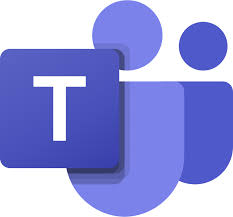 While participating in a Teams meeting via audio or video, you can take notes. These notes are saved within the meeting history, as well as any chat conversations and shared documents.
While participating in a Teams meeting via audio or video, you can take notes. These notes are saved within the meeting history, as well as any chat conversations and shared documents.
- Select the … More Actions and choose Show meeting notes.
- Click on the Xwithin Meeting notes to return to the active meeting.
- Once you have ended the meeting, all content will display within the chat, and in the menu bar at the top.
- Click on the document to open it within Chat window.
- Click on Close to return to the Chat synopsis.
- Click on Show notes in fullscreen to open the Meeting Notes.
- You can edit the existing notes by formatting the text, adding additional text to the existing content, or add a new notes section by clicking on the + below the text.
- To leave notes, click on Chat in the menu bar.
