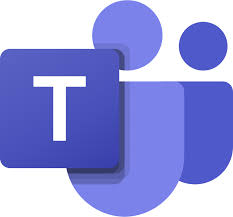 Practicing social distance at work is easy with Microsoft Teams! Simply replace face-to-face meetings with web meetings using Teams. Links to documents with easy step-by-step information on getting started are included below (note: you will have to be logged in to Office 365 to access). All you need is a computer with a camera, microphone and speakers available. You can schedule Teams meetings using Outlook or start web meeting sessions on the fly with a simple audio or video call. IT is working to make the desktop teams client available in the Software Center for PC users and Self Service for Mac users to download and will push out the application this week to any remaining employee workstations. If the desktop app is not available you should be able to have full functionality in the web-based application in Office 365.
Practicing social distance at work is easy with Microsoft Teams! Simply replace face-to-face meetings with web meetings using Teams. Links to documents with easy step-by-step information on getting started are included below (note: you will have to be logged in to Office 365 to access). All you need is a computer with a camera, microphone and speakers available. You can schedule Teams meetings using Outlook or start web meeting sessions on the fly with a simple audio or video call. IT is working to make the desktop teams client available in the Software Center for PC users and Self Service for Mac users to download and will push out the application this week to any remaining employee workstations. If the desktop app is not available you should be able to have full functionality in the web-based application in Office 365.
- Features of Teams and Skype
- Join a Teams Meeting
- Meet Now in Teams
- New Meeting in Teams App
- Schedule a Meeting in Teams App
- Teams Meeting Without Audio or Video Capability
No camera, microphone or speakers available on your computer? No problem. You can use Microsoft Teams mobile app with any smart device including iPhone, iPads or Android devices too.
- iOS app: https://apps.apple.com/us/app/microsoft-teams/id1113153706
- Android app: https://play.google.com/store/apps/details?id=com.microsoft.teams&hl=en_US
Would you like to learn more about MS Teams? Here are some short video tutorials:
https://support.office.com/en-us/article/microsoft-teams-video-training-4f108e54-240b-4351-8084-b1089f0d21d7
If you need help please contact the IT Help Desk at helpme@llcc.edu or 217-786-2555.
